Qualified electronic signature: ECJ ruling of February 29.02.2024, 25 A current ECJ ruling specifies the interpretation of Article XNUMX of the Regulation (EU)...
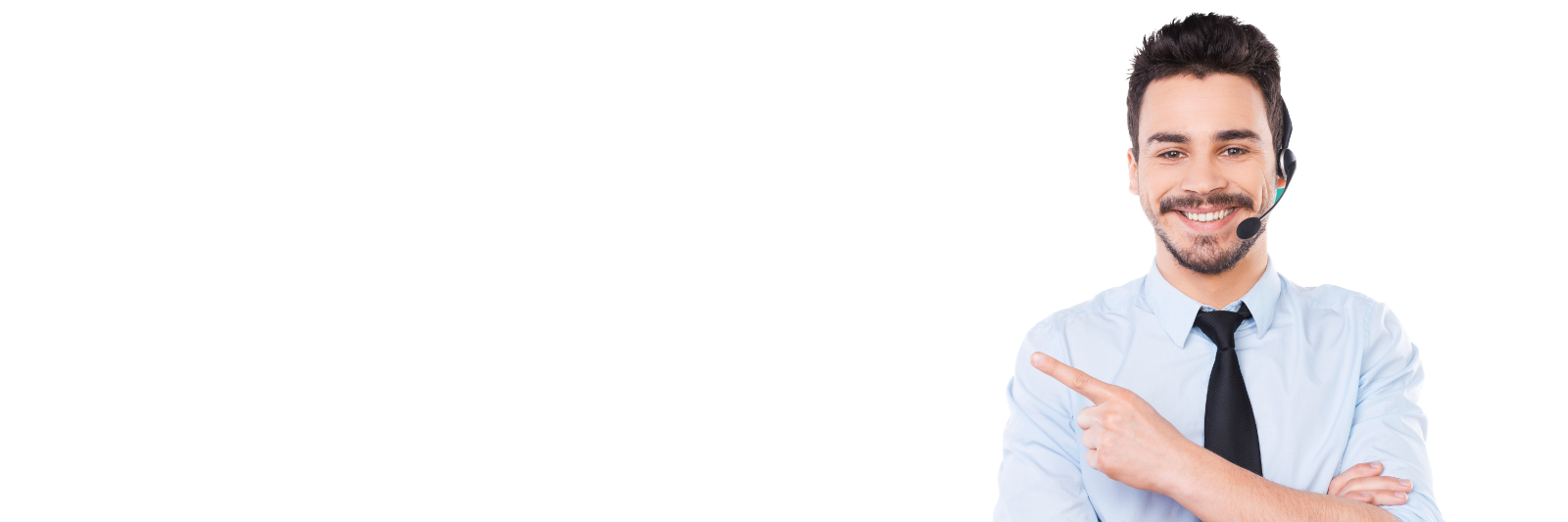
Savings Bank Edition

Sign Live! CC Sparkasse Edition
Sign Live! CC Sparkasse Edition
Sparkasse customers can use this software free of charge. Please contact your savings bank for details.
FAQs about the Sign Live! CC Sparkasse Edition
c
Expand all
C
Fold everything in
Will in the Sign Live! CC SPARKASSEN edition If the validation report is generated with "extended options", the report can be attached to the original document. This causes the signatures to be marked with a red X. The message "The document has been changed since it was signed and is no longer valid" appears with the signatures.
According to the current PDF specification, the signature must be "broken" when the document is changed (page was attached). This behavior is correct according to the PDF specification.
Solution:
Do not attach the validation report to the original document, but save it as a separate file. The report is given the name by default <dateiname>.valreport.pdf.
Published to
August 21, 2022
When opening a bank statement in the Sign Live! CC Sparkasse Edition it will be validated automatically. This can take a few seconds. Once this process is complete, you will see on the left side of the screen on the "Sidebar" that the signature is valid.
If the message "Identity is unknown" appears in the validation report, you probably have an old version of the Sign Live! CC Sparkasse Edition in action. Please take one update to the current one Sign Live! CC SPARKASSEN edition before. You can obtain access to the current version from your Sparkasse.
Published to
August 21, 2022
The Sign Live! CC Sparkasse Edition was programmed exclusively for Windows.
The customers who use MacOS X are welcome to download the software for Mac at https://www.intarsys.de/dl_slcc download. Even without a license, Sign Live! CC signatures are checked.
There are the following differences to the Sparkassen edition:
- During installation you will be asked for a product key. This query can be skipped.
- The test reports as PDF can only with watermark and reference to a demo version be generated.
For the interactive verification of signatures, this solution can be used analogously to Sign Live! CC Sparkasse Edition should be used.
Published to
August 21, 2022
The Sign Live! CC Savings Bank Edition was commissioned by the DSGV (German Savings Banks and Giro Association) and made available to the business customers of the savings banks free of charge. It is intended for checking the signatures on account statements.
The license expires on June 30.06th. one year out. This requires an annual update. This update can easily be carried out over the existing installation.
You will receive the link to download the current version from your Sparkasse.
Published to
August 21, 2022
Needed to validate signatures Sign Live! C.C.C always current Root certificates that are at least available for the eIDAS-PKI Trust lists (Trusted List-TL).
Sign Live! C.C.C ships with a current set of root certificates at the time of publication. From time to time, trust centers use new root certificates. If we receive information about this from the trust centers, we will forward it to you via email. To do this, register for our newsletter.
In any case, you must ensure that Sign Live! C.C.C updated its root certificates. You can do this manually or automated carry out:
– For the workplace: Manual
This method is completely sufficient for normal installation at the workplace.
- Via menu item Tools> Certificates> Update Trust Lists trigger the update of the trust lists manually.
– For server installation: Automated
Especially in Server installations it makes sense to have the update triggered time-controlled. To do this, adapt the preconfigured service container:
- Via menu item Tools> Services> Service Container Management Configure the schedule of the "Trusted List Update Scheduler" service container and automatically trigger the update of the trust lists:
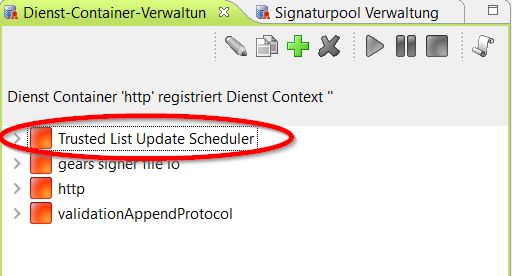
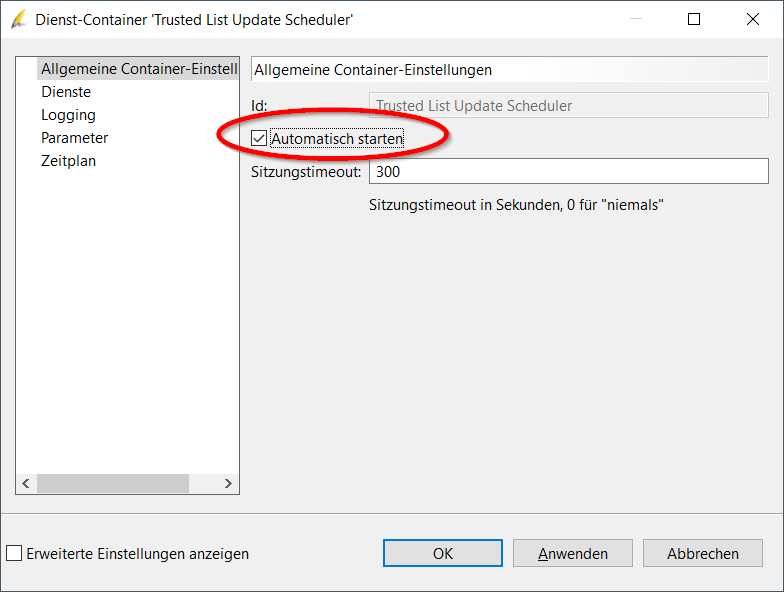
If the update is not possible or aborts with an error message, please check:
- The internet connection (proxy, firewall, ...).
- Whether the virus scanner deletes trusted lists downloaded from the profile directory. The profile directory is where the logs are stored. You can determine this using the menu option Window > Log File.
If the update is still not possible, please send a description of the error and the current log file an support@intarsys.de.
Published to
18 January 2023

























