In some circumstances it makes sense to use instead of Sign Live! C.C.C to use your own JVM.
For example, if you access the via JMX Sign Live! C.C.C Want to access MBeans or the application remotely debug want.
Follow these steps:
- Name the directory with Sign Live! C.C.C delivered JVM.
Windows: C:\Programs\SignLiveCC_7.1\jre --> C:\Programs\SignLiveCC_7.1\jre_off
Linux: /opt/intarsys/signlivecc-7.1.7/bin/jre --> /opt/intarsys/signlivecc-7.1.7/bin/jre_off - Windows:
Define the root directory of the JVM to be used via the Windows system settings in the system variable EXE4J_JAVA_HOME (without the trailing "\").
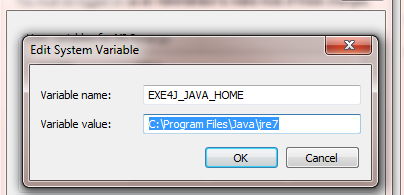
If this does not lead to success, also define EXE4J_LOG=yes to get information about the behavior of EXE4J:
During operation, a message box provides information about where the log is stored.
Linux:
Set $CABARET_JAVA_HOME to the root directory of the desired JVM
(see also information in /opt/intarsys/signlivecc-7.1.7/bin/signlivecc.sh)
3. Start Sign Live! C.C.C new. You should now find the defined JVM in the log under java.home.
Important NOTE
With Sign Live! C.C.C delivered JRE uses the keystore.type = jks.
Separately installed JRE/JDK must be adjusted accordingly.
To do this, set in your Java installation in the file java.security --> keystore.type = jks.


























