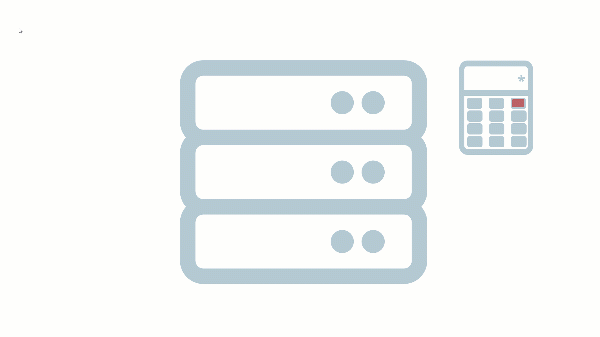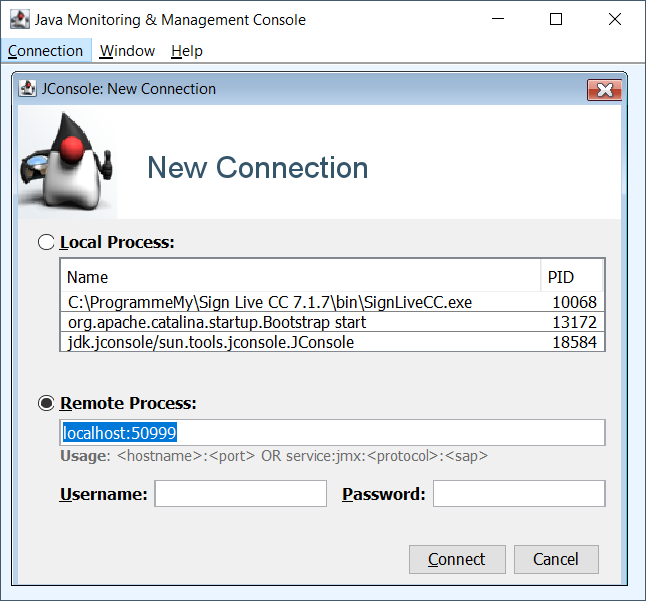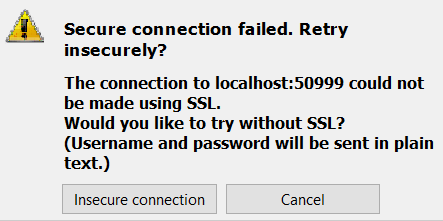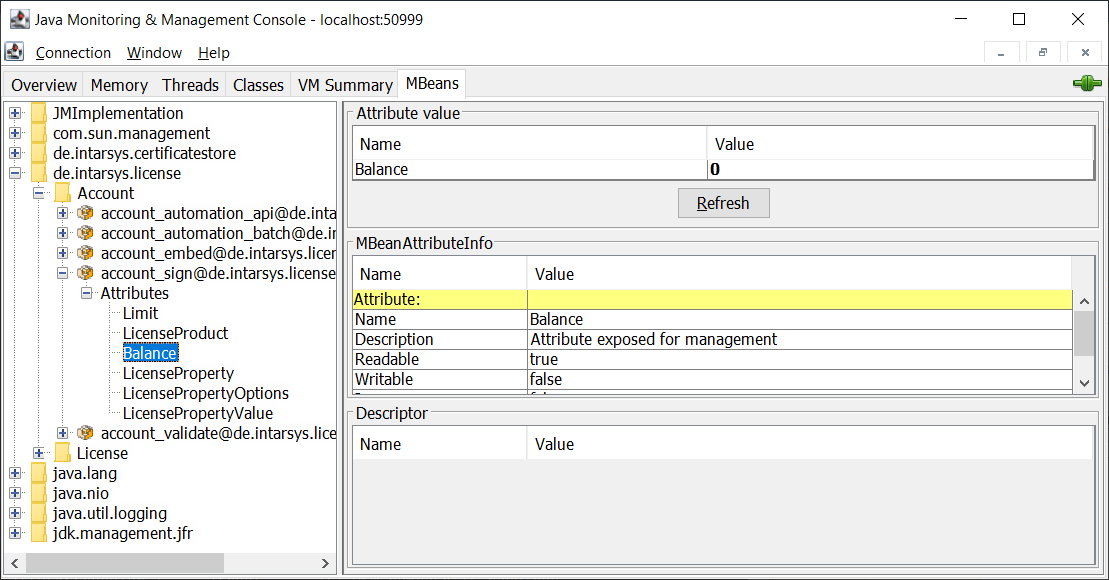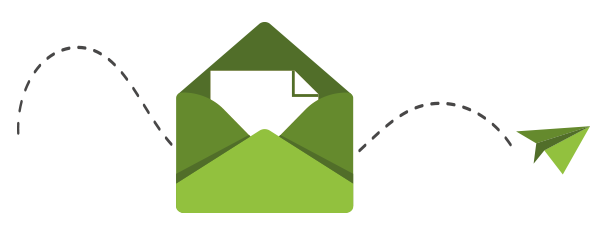Should several Windows services from Sign Live! C.C.C are operated in parallel, a name must be specified when installing the service. To do this, customize the bin/SignLiveCC_service_install.bat file by specifying a name after the /install option.
For example:
……./install MySLCCService
The same name must be specified in the bat files for starting, stopping and uninstalling the Windows service.
Parameters for use in Sign Live! C.C.C Windows services are passed using the file “bin/SignLiveCC_service.exe.vmoptions”. Further information can be found here.